This tutorial will teach you how to add contacts and sub-account for your account.
Steps to add new contacts/Sub-account
1 - Login into you account
2 - Once login click on the little arrow next to your name (Top right)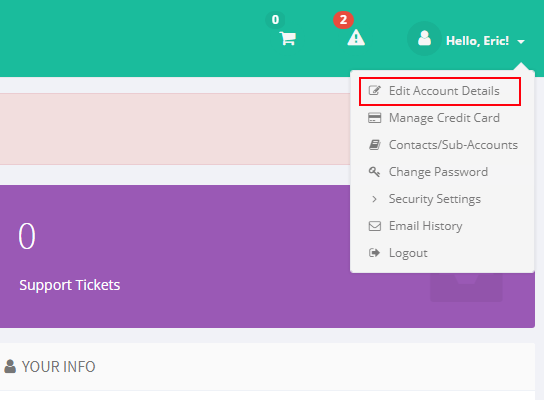
3 - Click the Edit Account detail
4 - On your account detail click locate the left menu and click on the Contacts/Sub-Accounts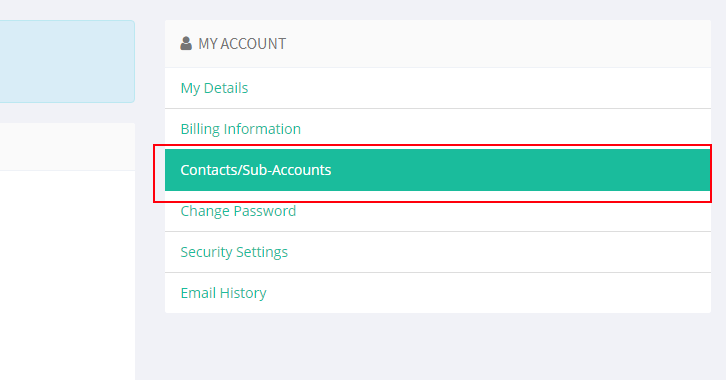
5 - You can now fill the form witht eh new user information and give them the permission you want.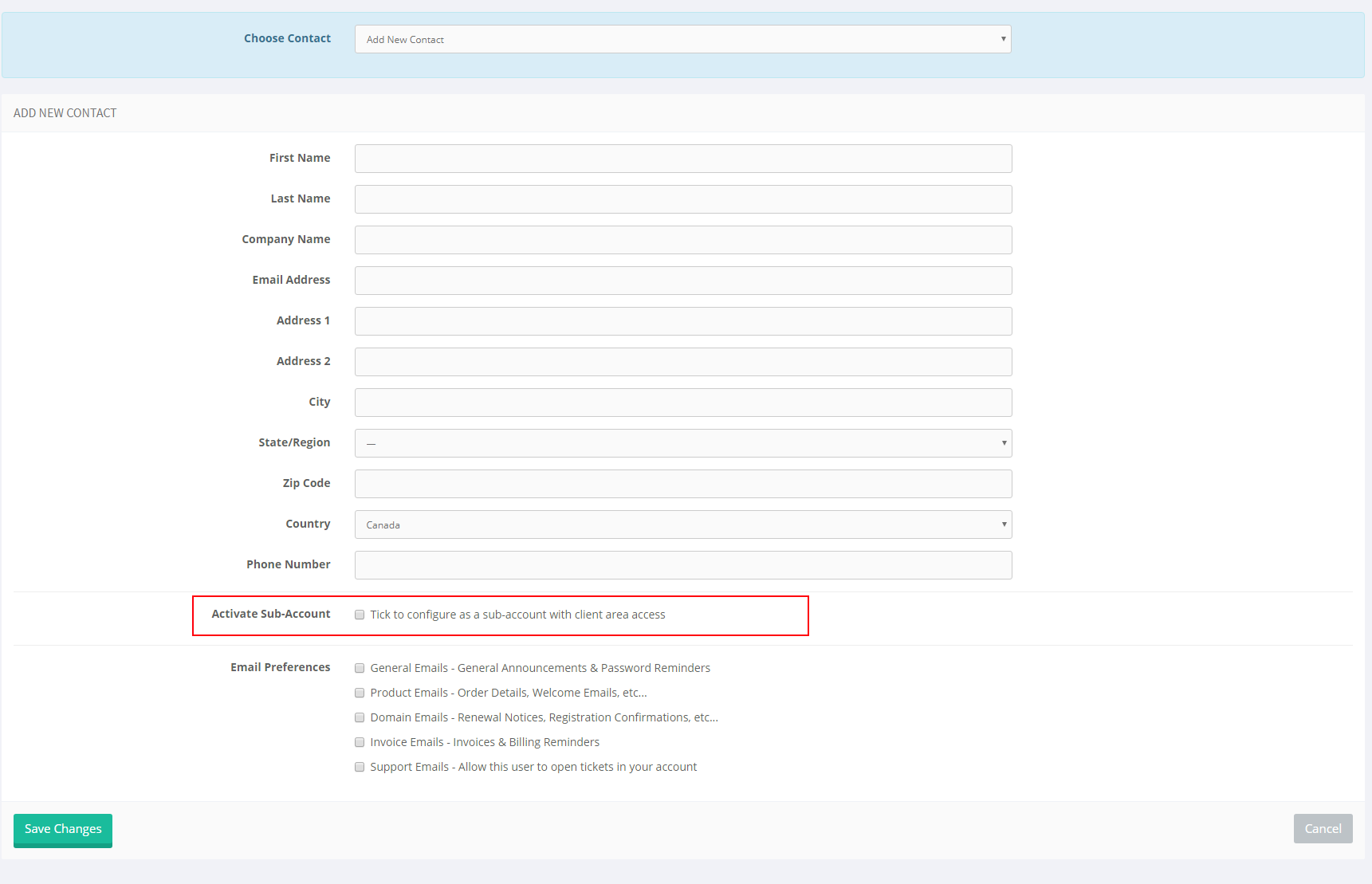
IMPORTANT: Make sure that once the new account is created that you check the Activate Sub-Account and then click Save Changes
Your new contacts/Sub-Account is now active and ready.

